Please note: Backing up of all your data is always advisable before performing any major updates.
Warning: If you have enabled encryption on your home directory, it is recommended to decrypt before the upgrade and then re-encrypt after the process has completed. With encryption, the upgrade process can result in a boot failure of the operating system, or not being able to log in. From 18.04 the utility "ecryptfs-utils" is no longer pre-installed.
Software Updater tool
Open the GNOME Launcher and click on Software Updater. Then click on Settings in the bottom left of the window.
Change the dropdown Notify me of a new Ubuntu version to For any new version. Enter your password when prompted.

Reload
You will then be asked to Reload to see available software. Click the Reload button.
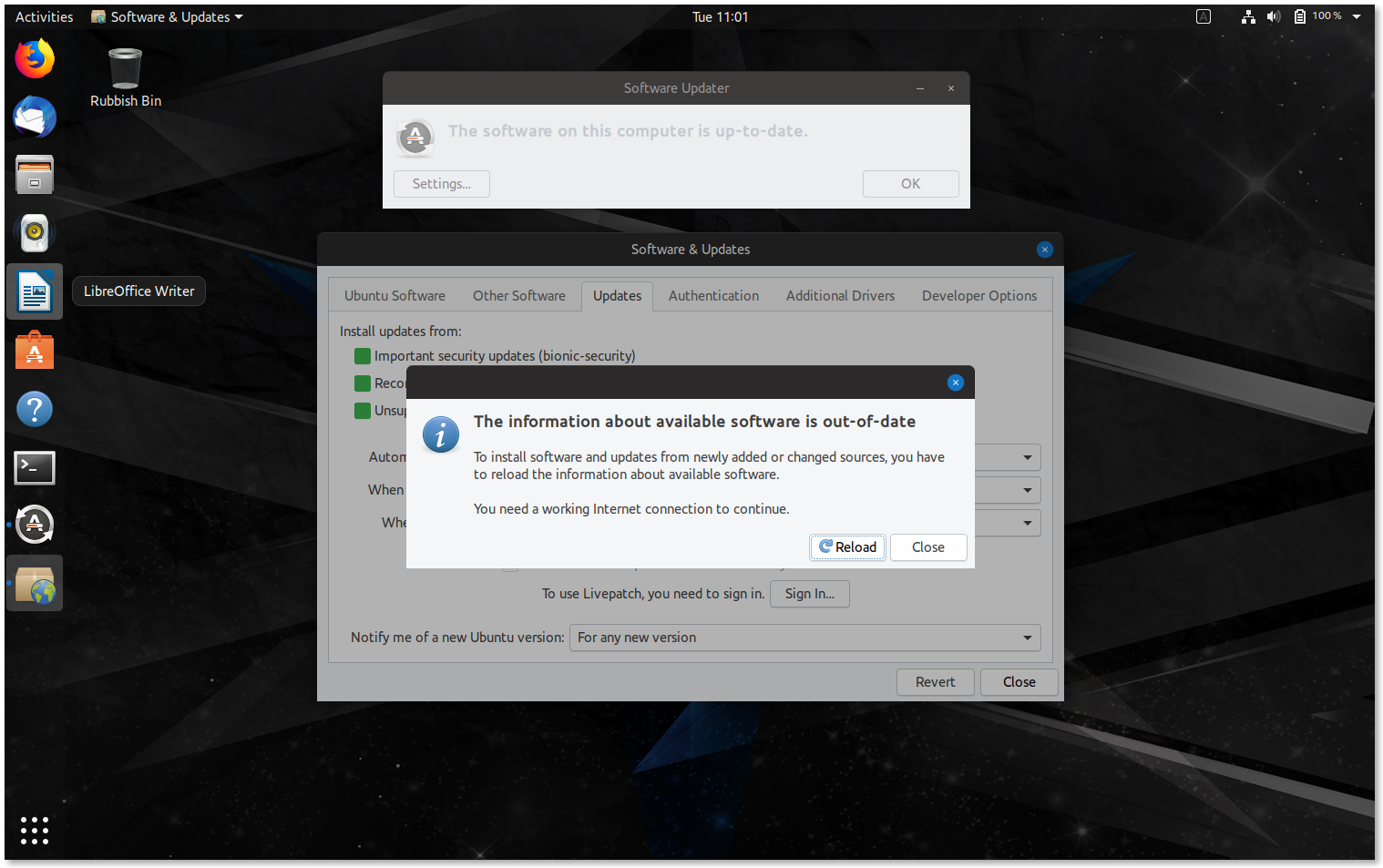
Upgrade
You will now see the Software Updater has an Upgrade button. Click this to proceed. You will be prompted to enter your password once more.

Release notes
The Release Notes dialogue will appear. Please read to understand the changes that have been made to this release of Ubuntu. Once happy, click on Upgrade to proceed.

You will then see the Distribution Upgrade window appear and start to download the update and prepare the system for upgrade.
3rd party repositories
You may see a message saying "third party sources disabled" with instructions on how to re-enable them after the upgrade process. Once you have read the message, click Close.

Final confirmation
You should now see a final confirmation that the updates have been downloaded. Please ensure that any open documents and applications have been saved and closed before clicking Start Upgrade.

Lock screen disabled
A message will appear advising you that your lock screen has been disabled, this is so that the upgrade can proceed without interruption. Click Close to clear the message and proceed.

The update will continue to upgrade the system. This typically takes around 20 minutes.

Upgrade completion
Upon getting to Cleaning up, you will be prompted to update the "gdm3" config file. Select the default option unless you have made any customisations to the gdm3. Finally, click Restart Now to reboot and complete the upgrade.

